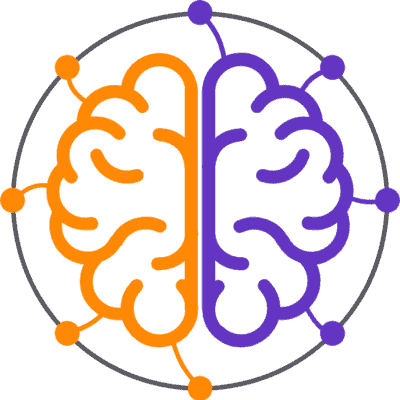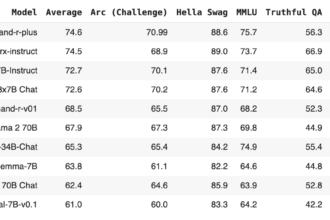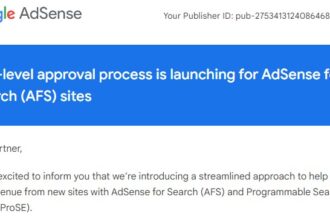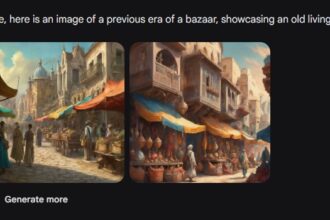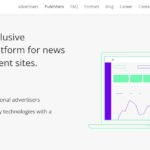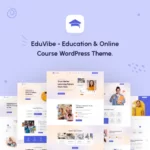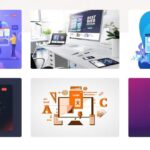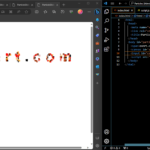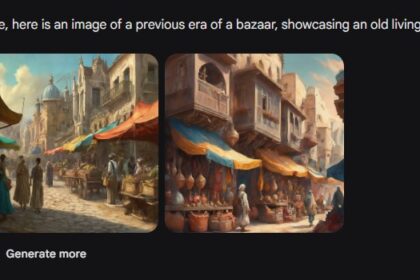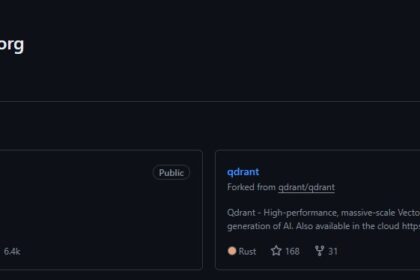If you’re monetizing your website with display ads, AdSense is likely to be part of your advertising package. For many new publishers, AdSense is the only advertising network they use. Getting your ads limited by AdSense is a nightmare for most people. It basically means that your monetization efforts are limited, and you are unable to reach your full potential to get advertising revenue through AdSense.
Seeing a warning that ad serving has been restricted to your AdSense account is concerning and may be a cost to the publisher. In this guide, we’ll help you understand what to do if your AdSense account has been restricted from serving ads, and how to prevent this from happening next time. Below we’ll cover a range of warnings that can appear in your account, including:
- The number of ads you can view has been restricted.
- “Ad serving is restricted. The number of ads you can show is restricted”
- “Ad serving has been limited on your AdSense account”
- Ad serving is currently Limited. Review the details of the issue and see recommendations on what to do next.
- “Ad serving has been temporarily limited to your AdSense account”
While this post is not specifically about similar messages in AdMob accounts, the principles are the same, so this post will be useful for AdMob users as well.
In this article, I will explain in detail what AdSense ad serving limits are, why Google AdSense allows them, different types of ad serving limits, how to work around these limits, and more.
Before we talk about how to fix an ad limit or how to remove ad limits from your AdSense account, let’s talk about what ad limits mean. If you see an ad limit notice in your AdSense account, what does that mean?
What is AdSense ad serving limits?
When you see an Ad Limits notice on your AdSense dashboard, it means that the number of ads showing on your blog or channel has been reduced, and it basically means that your investigation efforts are limited, and you will not be able to reach your full advertising revenue potential through AdSense .
Before talking about how to fix ad limit or how to remove ad limit from your AdSense account, let’s talk about different types of ad serving limits in AdSense.
Different types of AdSense ad serving limits
Have you ever wondered why Google AdSense limits the number of ads that can be displayed on your blog?
Well, it’s all about the integrity of their ad network. Google AdSense wants to protect their advertisers from fraud, users from poor user experiences, and maintain good publisher relationships.
The ad serving limit is often temporary until issues with traffic quality are corrected.
Currently, there are two different ad serving limits:
1. Account being assessed
When this ad limit occurs, AdSense is busy evaluating the quality of your site traffic. There is often no set time to wait for the limits to be lifted. They will automatically review and update the limits once they gain more information about the quality of your site traffic. When the traffic quality has been assessed and everything is in order, the ad limit notifications will disappear from your AdSense dashboard.
2. Invalid traffic concerns
In this case, your AdSense account is being limited because Google AdSense detected some invalid traffic concern. Again, they will automatically review and update the limits as they find more information about the quality of your traffic.
Causes of AdSense ad serving limit
Google AdSense limits ad serving to maintain a high-quality ad ecosystem and protect users from malicious or deceptive practices. These restrictions can be imposed due to policy violations, unusual advertising activities, or problems with your website. Understanding the reasons behind these limitations is crucial to resolving them effectively. Here are some of the main reasons for restrictions on displaying AdSense ads.
1. Collision with a third-party ad publisher
Do you use any third party ads on your site? If the answer is yes, then this may be the reason why AdSense has placed a temporary cap on ads on your site.
There are many ad monetization platforms in the market that serve pop-up ads and other types of annoying ads that affect the reader’s experience. Google does not like this type of advertisement.
2. Limited content more advertisements
Do you place a lot of AdSense ads on your articles or pages? If so, this may also be a reason for an ad limit. There should be a proper balance between the size of your content and the number of ads you place on your site.
3. Unusual traffic
Are you buying traffic from unreliable sites or using bots to click on your ads? If the answer is yes, then this may be the main reason behind AdSense ad limit.
Ad serving limits are actually a good thing
This might be hard to believe if your earnings are cut short by ad serving limits, but these limits are better than the alternatives. In the past, concerns about traffic quality would lead to accounts being terminated immediately. The web is still littered with reports from publishers who are displeased with this speedy transaction.
Ad serving limits are hard pills, but they at least provide a way for Google to maintain quality traffic (and maintain buyers’ trust) without permanently terminating accounts. If you’re currently experiencing a significant drop in earnings due to ad serving limits, you can rest assured at least a little bit that if you’ve done nothing wrong, it should be temporary and fixable.
Can social media promotion result in limited ad serving?
Having spoken with several publishers affected by ad serving limits, the idea is that it happened “because I posted on Facebook/Instagram/Twitter/TikTok” a lot. There are definitely times when traffic from social media promotion gets high and it hits ad serving limits, but most of the time it seems to be caused by the message rather than the social media.
Social media can be a powerful way to drive traffic to your site. That’s no problem with many other ads networks, but there are certain AdSense policies that can be easy to break on social media if you’re not careful.
AdSense’s incentivized traffic policy is one of the policies that cause frequent problems with social media promotion. Calls to action like “Click for a chance to win” or “Visit my site for a discount” can be very effective in driving traffic, but it’s definitely an encouragement to click. I think Google is looking at calls to action that are used when detecting inorganic traffic peaks.
Publishers who see AdSense limits appear after recent increases in social media traffic are advised to look closely at the posts that caused these traffic increases and make sure there is nothing that looks like incentivized traffic before reviewing those posts.
Does limited ad serving also affect Ad Exchange and AdSense?
At the time of this writing, we are only aware of the restriction to serving ads in this way with AdSense, not with Google’s premium monetization solution Ad Exchange. This could be because the system has simply not been added to Ad Exchange yet, but it is equally likely that it will never appear on Ad Exchange accounts.
There are many, many more AdSense accounts than there are Google Ad Exchange accounts. This means that AdSense tends to use more automated systems and machine learning so that they can provide support at the scale that AdSense needs. Publishers with an Ad Exchange account are more likely to get contact from their Google representative if there are concerns about traffic quality, while AdSense relies more on automated quality control processes.
How to Fix Ads Serving Limit on AdSense?
There is no exact way to fix Google AdSense Ad Serving Temporary Limit; But you can follow some steps on your side to comply with Google AdSense policies which may help you to remove ad limit.
The first thing you should do is make sure that your site is not violating any of Google’s policies. You can find these policies in the AdSense Policies section of your AdSense Control Panel. If your site violates any of these policies, you should change or remove it as soon as possible.
1. Remove ads from other advertising platforms.
If you are using third-party ads from companies other than Google, remove them. Google doesn’t like propeller ads, pop ads, and unwanted ads from other third-party sites. I also recommend removing ads from media.net (Bing Ads) if your site has any ads.
2. Continue publishing content
Even if your ad serving is limited, Google recommends that you continue to post fresh content and market your website as usual.
3. Use some ad slots.
Don’t display too many ads on your page or posts. If you use a lot of ads on your pages/posts, Google doesn’t seem to like it. Personally, I recommend that you add the following ad after at least 220 words (there should be a gap of 220 words between the two ads).
4. Stop buying commercial messages and avoid wrong clicks.
If you are buying invalid traffic or clicks from any site or proxy, stop doing so. Google loves all things natural. Just keep it simple and earn it in style.
Avoid any interaction with ads on your site that could be considered fraudulent, such as clicking on your ads, encouraging others to do so, or using automated methods to generate clicks.
I personally suggest that you place the ad on the site where you are least likely to get clicked by mistake. Also, you can block the wrong traffic to your ads by installing a WordPress plugin like WP Advanced Ads.
5. Turn off auto ads.
After Google places a temporary limit on serving ads to your account, I recommend that you disable Google AdSense automatic advertising if you have it turned on. And be sure to add just one ad slot to your website.
6. Monitor User Generated Content.
If your website allows user-generated content, implement strong moderation procedures to prevent content that violates the policy from being posted.
7. Improve user experience
Optimize your website’s navigation, layout and design to prioritize user experience. Ensure that advertisements are placed in a manner that does not interfere with the accessibility or clarity of the content.
8. Avoid misleading and objectionable content.
Make sure your website provides accurate and valuable information to your customers. Avoid deceptive practices, including false claims, clickbait titles, or misleading ad placements. Google AdSense also prohibits certain types of content, such as adult content, violence, hate speech, or copyrighted content. Review your website content for compliance.
9. 85% working method to remove ad limits
This option is only recommended if the AdSense account is new, has never been verified, if the site still adheres to the AdSense policies, and all of its content is still original. If not, AdSense may not approve your application again if you close the account.
Some ad limits can take a long time, even more than 4 months, depending on some factors. In fact, the first ad limit I received on my first AdSense account took more than 4 months. At that point, I completely lost patience, and decided to give this option a try, and it worked perfectly for me. Since the AdSense account wasn’t verified yet, I closed it, applied with a new email, and was approved again within 7 days. And the account continued to work perfectly.
Will deleting and recreating all ad units fix my AdSense ad serving limits?
Deleting and re-creating all ad units will not necessarily fix your AdSense ad serving limits. Ad serving limits are set based on the number of views an ad unit has received, not on the ad unit itself. Thus, even if you delete all of your ad units and create new ones, they will still be subject to the same ad serving limits as before if they were served on the same pages and received the same number of views.
How long does it take to clear AdSense ad serving limits?
How long it takes to get rid of your AdSense ad serving limits depends on the cause of the limits and the steps you take to fix them. In some cases, ad serving limits can be resolved quickly by making simple changes to your ad setup, such as distributing ad units evenly across all pages of your site or using AdSense’s ad balance feature to distribute impressions more evenly among your ad units.
In other cases, ad serving limits may take longer to resolve, especially if you need to make significant changes to your ad setup or if you’re experiencing a high volume of traffic on your site. Ultimately, the time it takes to clear your AdSense ad serving limits will vary depending on your specific situation.
How can you protect your AdSense account from ad serving limits?
To resolve this issue, you can try one of the following solutions:
- Distribute ad units evenly across all pages of your site. This will ensure that every ad unit you have has the same chance of being shown and will reduce the likelihood that any ad unit will reach its daily impression limit.
- Use AdSense’s “Ad Balance” feature to distribute impressions more evenly among your ad units. Ad Balance allows you to set a cap on the number of impressions each ad unit can receive per day. By setting this limit, you can ensure that no individual ad unit reaches your daily impression limit and that your ads are evenly distributed across your site.
- Use the AdSense Ad Review Center to review the performance of ad units and make any necessary changes to their settings. The Ad Review Center lets you see which ad units are performing well and which may need adjustments to improve their performance.
- Avoid placing ad units on pages with high traffic or pages with little or no content. Pages with high traffic can cause ad units to reach their daily impression threshold faster, while pages with little or no content may not provide a good user experience and may not generate as many impressions for your ads.
Then, turn your attention to invalid traffic problems. It is an obvious part if you have received a limit for invalid traffic concerns. It is also a good option for any publisher who wants to protect their own AdSense account from invalid traffic.
AdSense accounts often get suspended frequently due to invalid traffic, so it’s not something you want to deal with randomly. You want to distance your website from any kind of invalid traffic. With ad fraud a significant issue in the digital advertising industry, an award-winning Traffic Cop solution to detect invalid traffic will help you save time and money.
By signing up for Traffic Cop, we’ll make sure that your ads, whether they’re AdSense or any other ad network, don’t deliver invalid traffic. We do this by using advanced digital fingerprinting and machine learning algorithms to detect and block invalid traffic from seeing your ads.
In this way, you will be able to protect your ad accounts. This ensures that you can invest safely in your business without the potential threat of invalid traffic. By using a service like Traffic Cop, you will also ensure higher quality traffic and improve your chances of removing AdSense ad serving limits.
FAQ on AdSense Ad Limit
What does Ad Serving Limit mean?
An ad served limit is a kind of enforcement of AdSense account rules that Google enforces when it detects any incorrect activity on your website. This limit limits the number of ads that can be shown on your site.
What are some solutions to ‘Limit ads served on your AdSense account’?
You should wait for Google to evaluate the quality of your site’s traffic. If you think there are some issues on your site, you should fix them.
What is the limit for invalid ads?
Invalid ads on your site are stopped when Google detects any invalid activities on your site. These activities can include automated traffic (bots), spamming your blogs, convincing your friends to click on your ads, clicking on your ads yourself, or visiting your site over and over again.
What is the ad limit while evaluating the site?
This limit occurs when Google evaluates the quality of your site’s traffic. If your site suffers from this type of ad limit, try increasing organic traffic through search engines.
Conclusion
To conclude, AdSense Ad Temporary Ad Limit is not very difficult to solve if you try to stick to their advertising policies. The main idea of solving Google AdSense ad limit is to be natural. Be natural in your content, ads, traffic and everything else related to your site.
I suggest you follow the steps I discussed above and wait a few weeks and the issue should be resolved for you. After solving the problem, do not repeat the mistakes again.
If you have any additional questions, feel free to ask them in the comments section.